A slideshow is an excellent way to present life memories and snapshots in a visually extraordinary format.
In this review, we will delve into the importance of effect selection and application in this lightweight slideshow maker. These slideshow makers often offer a range of effects and transitions to enhance the visual quality of the slideshow. For example, if your slideshow consists of vacation photos, bright and cheerful effects like “Fades” or “Random Animations” may be suitable. On the other hand, when creating a business photo show, subtler transitions like “Dissolves” or “Slides” might be more appropriate. If the slideshow is intended for children, playful effects like “Swaps” or “Zoom In/Out” could capture the attention of younger viewers. For an adult audience, a more understated approach may be appropriate with this slideshow maker.
A Slideshow Maker Excels with Great Effects
After considering the purpose, theme, and audience of your slideshow, you should explore the various effects available in the slideshow maker.
This typically includes transitions such as “Fade,” “Slide,” “Zoom,” and “Rotate.” There may also be special effects like text overlays, filters, and animations that you can integrate into the slideshow. Excessive use of effects can distract from the slideshow’s content and make viewers feel that the presentation is overloaded. Instead, it’s best to use effects sparingly and strategically to highlight significant points or transitions. Another consideration when selecting effects is the speed at which they play. In this slideshow maker, multiple effects may be slower or faster, and the choice of the ideal speed depends on the mood of the slideshow. Slower transitions often convey a calmer atmosphere, while faster transitions can add more dynamism. After selecting the effects that best suit your slideshow, ensure they are arranged in a coherent and meaningful order. Effects should support the narrative of the slideshow and seamlessly connect the images or information. In essence, choosing and applying effects in this slideshow maker is a crucial step to ensure the show is exceptional and impactful. By considering the needs of the audience, the purpose of the slideshow, and the matured effects, you can create an optimal photo presentation that captivates viewers’ attention and effectively conveys the message. For more information about slideshow makers and helpful program comparisons, visit: https://www.terraproxx.com/best-free-slideshow-maker/.
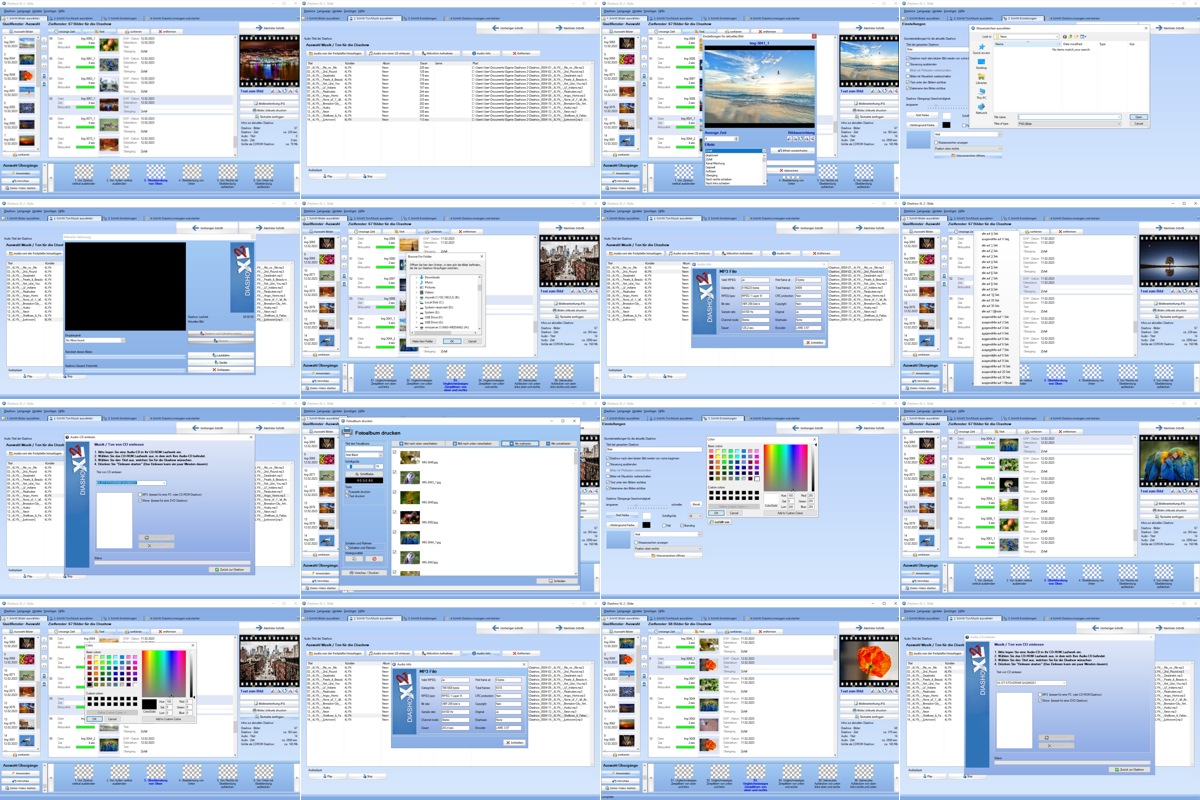
Functionality of a Good Slideshow Maker
Creating a slideshow is a popular method of presenting photos and images in a visually striking format.
In this report, we will explain in more detail the role of a slideshow maker in creating slideshows with sound. This slideshow maker is a specialized software application designed to provide users with the option to arrange images, photos, and sometimes videos in chronological order and then play them as a slideshow. While the visual elements undoubtedly take center stage in a slideshow, the addition of sound can elevate the image presentation to a new level.
Here are some key considerations:
- Music Selection: Choosing the perfect music with the slideshow maker is crucial, as it strongly influences the mood and atmosphere of the slideshow. Soft, melodic music is suitable for a romantic slideshow, while lively and energetic sounds may be better for a dynamic multimedia presentation.
- Sound Effects: In addition to music, sound effects can be used to emphasize specific moments or images in the slideshow. For example, you could use the sound of applause to highlight a successful performance.
- Voice Recordings: If your slideshow requires narration or commentary, slideshow maker users can add voice recordings. This allows you to convey helpful information or tell personal stories.
- Synchronization: Properly syncing sound and images is crucial.
- Licensing: When using music or sound effects in your slideshow, consider copyright regulations. Use only licensed or royalty-free audio content in the slideshow maker to avoid legal issues.
An excellent slideshow maker like this one makes it easy to incorporate and adjust these audio elements into your slideshow. Users can adjust the length of the music to match the total duration of the slideshow, make volume adjustments, and add effects like crossfades between audio tracks.
The right music, sound effects, or voice recordings can immerse viewers more deeply in the photo show and leave a lasting impact.
Guide to Creating a Slideshow
A slideshow maker used on a PC provides the necessary features to arrange this process effectively and first-class.
Step 1: Image Selection and Organization
Organize the files in a folder to facilitate access during the creation process.
Step 2: Launch This Slideshow Maker
Start this slideshow maker on your PC. This software typically provides an excellent slideshow maker structure with tools for creating, editing, and customizing slideshows.
Step 3: Import Images and Videos
Use the slideshow maker’s import function to integrate the selected media into the photo presentation. This is usually done by adding files from the previously created folder.
Step 4: Arrange the Order
Arrange the imported media in the desired order. The order can be chronological, have a thematic structure, or be designed according to other criteria that suit the narrative of your slideshow.
Step 5: Add Text and Captions (Optional)
If your slideshow requires explanations, titles, or other text-based information, insert them into the slideshow maker. This can help make the image presentation more comprehensible and informative.
Step 6: Adjust Transitions and Effects
An inspiring slideshow maker allows you to set various transitions and effects between media elements. These effects can refine the visual appeal of your slideshow and create smoother transitions between images.
Step 7: Add Audio (Optional)
If desired, users of the software can incorporate background music, sound effects, or even spoken commentary into your slideshow.
Step 8: Preview and Adjustment
Before finalizing the slideshow, it’s advisable to preview it in the slideshow maker to ensure that everything works as intended. Check the timing, effects, and spelling of texts.
Step 9: Export and Share
Once your slideshow is created with the slideshow maker and meets your expectations, export it in the desired format. This can be a video file, a self-running multimedia presentation, or another output format. Afterward, users of the software can share your slideshow across various platforms, whether on social media, in image presentations, or as a personal keepsake.
Creating a slideshow on a PC with a slideshow maker is an advanced and ideal way to present visual content. With the above steps and considerations, you can create a perfect and well-organized slideshow that effectively conveys your message and captivates your audience. It stands out from traditional slideshows by displaying images and visual content in crisp detail and vibrant colors. To create an HD slideshow, the use of a suitable slideshow maker is essential.
What is the Purpose of an HD Slideshow?
An HD slideshow is characterized by the use of high-resolution images and videos. The abbreviation “HD” stands for “High Definition,” indicating increased image quality and clarity. In general, HD means a resolution of at least 720p (1280 x 720 pixels) or 1080p (1920 x 1080 pixels) for Full HD. In comparison, traditional slideshows often have lower resolutions, which can lead to less detailed and less perfect visual representations.
The Importance of a Slideshow Maker for HD Slideshows:
The slideshow maker is the essential tool needed to create an HD slideshow. It provides tools to import high-resolution images and videos, arrange them in a specific order, and add exemplary transitions and effects. Here are several crucial considerations to keep in mind when using a slideshow maker for HD slideshows:
- Image Quality: Ensure that the images and videos you insert into your slideshow have high resolution. Make sure the files are not compressed or downscaled, as this could affect image quality.
- Transitions and Effects: This slideshow maker often offers a selection of transitions and effects that can be used in HD slideshows to enhance visual appeal. These may include smooth transitions, animations, and zoom effects.
- Customization Options: The slideshow maker should provide sufficient customization options to arrange the visual style and aesthetics of your HD slideshow to your liking. This includes control over the slideshow’s speed, adding text captions, and tools to insert background music or sound effects.
- Export in HD: Make sure the slideshow maker has the option to export your HD slideshow in high-resolution formats such as 720p or 1080p. This ensures that the advanced visual quality is maintained when the slideshow is displayed on various screens and devices.
- Storage Space and Hardware: Note that HD slideshows may require more storage space and potentially more powerful hardware due to the higher resolution.
An HD slideshow provides a valuable way to present your images and visual stories with excellent clarity and detail. With the help of a suitable slideshow maker, you can create this outstanding visual representation optimally and present your content in a way that will captivate your viewers.
